Apple Watch Ultra 2
Connecting to a Wi-Fi network
You can use Wi-Fi as an alternative to the mobile network when establishing an internet connection. This way your Apple Watch doesn't use mobile data.




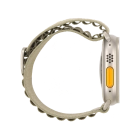
You can use Wi-Fi as an alternative to the mobile network when establishing an internet connection. This way your Apple Watch doesn't use mobile data.


Press the Digital Crown.


Press the settings icon.


Press Wi-Fi.


Press the indicator next to "Wi-Fi" to turn on the function.


Press the required Wi-Fi network.


Key in the password for the Wi-Fi network and press Join.


Press the Digital Crown to return to the home screen.