Apple Watch Ultra 2




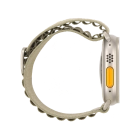
Activating your Apple Watch
You need to activate your Apple Watch before using it for the first time and after a factory reset.


Place your Apple Watch next to your phone.
On your phone: Press Continue and follow the instructions on your phone to place the watch face in the middle of your phone's camera viewfinder.
On your phone: When this screen is displayed, your Apple Watch is connected to your phone.
On your phone: Press Set Up for Myself.
On your phone: Press Set Up as New Apple Watch.
On your phone: Press the required setting and select on which wrist you want to wear the watch.
On your phone: Press Continue.
On your phone: Press Agree.
On your phone: Press Enter Password.
On your phone: Key in the password for your Apple ID and press Sign In.
On your phone: Press the required setting.
On your phone: Follow the instructions on the screen to turn on use of phone lock code or press Don't Add Passcode.
On your phone: Press Don't Use Passcode.
On your phone: Follow the instructions on the screen to select the required settings and press Continue.
On your phone: Press the required setting.
On your phone: Press OK.
On your phone: Follow the instructions on the screen to select the required settings and press Continue.
On your phone: Follow the instructions on the screen to select the required activity settings or press Skip This Step.
On your phone: Follow the instructions on the screen to select the required settings and press Continue.
On your phone: Press Continue.
On your phone: Follow the instructions on the screen to select the required settings and press Continue.
On your phone: Follow the instructions on the screen to set up mobile data on your Apple Watch or press Not Now.
On your phone: Follow the instructions on the screen to select the required setting and press Continue.
On your phone: Press the required setting.
On your phone: Press Continue.
On your phone: Wait a moment while the activation of your Apple Watch is completed and press OK.