Apple Watch Ultra 2




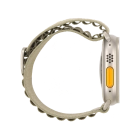
Selecting settings for Siri
You can control many of the Apple Watch functions with your voice. You can make calls, dictate messages and more.


Press the Digital Crown.


Press the settings icon.


Press Siri.


Press Listen for.


Press the required setting to turn the function on or off.


Press arrow left.


Press the indicator next to "Raise to Speak" to turn the function on or off.


Press Language.


Press the required language.


Press arrow left.


Press Siri Voice.


Follow the instructions on the screen to select the required settings.


Press arrow left.


Press Siri Responses.


Press the required setting.


Press arrow left.


Press arrow left.


Press General.


Press Dictation.


Press the indicator next to "Dictation" to turn on the function.


Press Enable Dictation.


Press the Digital Crown twice to return to the home screen.