Apple Watch Ultra 2
Using Siri
You can control many of the Apple Watch functions with your voice. You can make calls, dictate messages and more.




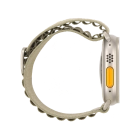
You can control many of the Apple Watch functions with your voice. You can make calls, dictate messages and more.


Press and hold the Digital Crown to turn on Siri.


Say, in your own words, what you would like your Apple Watch to do.


Say "What can you do" for more examples.


Press the Digital Crown to return to the home screen.