Apple Watch Ultra 2




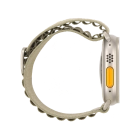
Using Smart Stack
You can use Smart Stack on your Apple Watch to get a quick overview of selected apps. Smart Stack is a collection of widgets that uses information such as the time, your location and your activity to display relevant widgets at the time in question.


Slide your finger upwards starting from the bottom of the screen.


Press and hold anywhere on the screen.


Press the add widget icon and go to the required widget.


Press the required widget.


Press Done.


Press and hold anywhere on the screen.


Press the pin widget icon on the required widget to pin it to the top of the stack.


Press the delete icon on the required widget to remove it from the stack.


Press Done.


Slide your finger up or down on the stack to select the required widget.


Press the required widget to open the associated app.


Press the Digital Crown to return to the home screen.